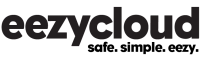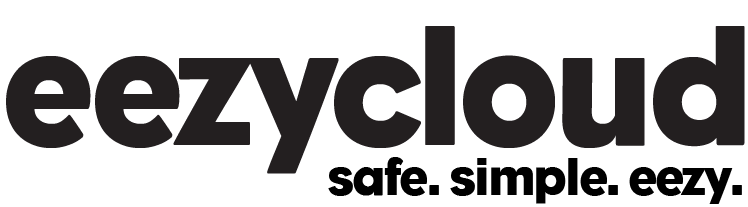If you’re working with QuickBooks Desktop, you may notice that a QuickBooks Company file is flanked by several other files—.tlg and .nd and .dsn. Below is what each “side-car” file does and why QuickBooks creates it in the same folder as your *.QBW company file.