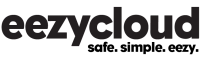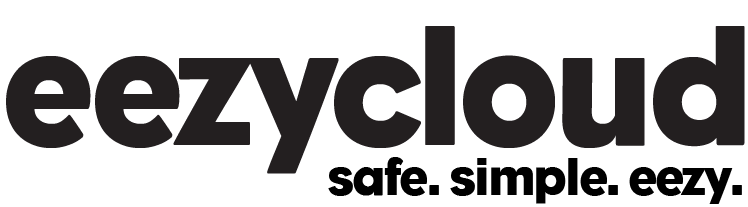Converting a QuickBooks desktop company file to import into QuickBooks Online involves several steps. Here is a general outline of the process:
- Check system requirements: Ensure that your computer meets the system requirements for QuickBooks Desktop and QuickBooks Online. You can find the system requirements on the Intuit website.
- Backup the QuickBooks Desktop company file: Before you begin the conversion process, create a backup of your QuickBooks Desktop company file. This will ensure that you have a copy of your data in case something goes wrong during the conversion process.
- Update QuickBooks Desktop: Make sure that you are using the latest version of QuickBooks Desktop. You can check for updates by selecting Help > Update QuickBooks Desktop from the menu bar.
- Export the company file: In QuickBooks Desktop, go to the File menu and select Utilities > Export > Lists to IIF Files. Choose the lists that you want to export and save the IIF file to your computer.
- Convert the IIF file: You will need to use a third-party tool to convert the IIF file to a format that QuickBooks Online can import. Intuit provides a free tool called the QuickBooks Desktop File Doctor that you can use for this purpose.
- Import the file into QuickBooks Online: Log in to your QuickBooks Online account and go to the Gear icon > Import Data. Select the file that you converted in step 5 and follow the prompts to complete the import process.
- Verify the data: Once the import process is complete, review your data in QuickBooks Online to make sure that everything was imported correctly. You may need to make adjustments to your accounts or transactions if there were any issues during the conversion process.
It’s important to note that not all data can be converted from QuickBooks Desktop to QuickBooks Online, so it’s a good idea to review the list of items that can and cannot be converted before starting the process. Additionally, some features may not be available in QuickBooks Online, so you may need to adjust your workflows or processes accordingly.
Like this:
Like Loading...
Related